ZSA Voyager
As I’ve already mentioned, there is a lot to say on this topic. So I decided to write a part two about it. This serves also as a braindump for myself so I remember why things are how they are in the future.
Here, you can still follow the progress of my keyboard layout git
What’s in the box
The keyboard comes with a case for easy transportation, a key puller, spare switches, magnetically attached feet for tilting and loads of keycaps, some blank and some with other letters having homing bumps than F and J, so it better suits Dvorak or Colemaor other layouts. Also it comes with three different lengths of USB-C cables as it is a wired keyboard, and one TRRS cable to interconnect both units.
Just a very minor complaint here is the TRRS cable, I’d wish there was a shorter one included, as it doesn’t really match the sleek aesthetic of the Voyager having a cord that is too long in the center of your desk.
Setup on macOS for German language keys
That did cost me some time to get it right, but it is quite easy if you follow the instructions by ZSA.
In short:
- when connected for the first time, press any useless key and select ISO as Type when prompted
- head over to settings > keyboard
- go to configure keyboard layout and change from ‘German’ to ‘German - Standard’, otherways all special keys like /|= will not behave as expected
- in ORYX, ZSA’s configuration software, enable German in Settings > Internationalisation
- also in ORYX, use the ‘de’ labeled key functions if available
The Layout
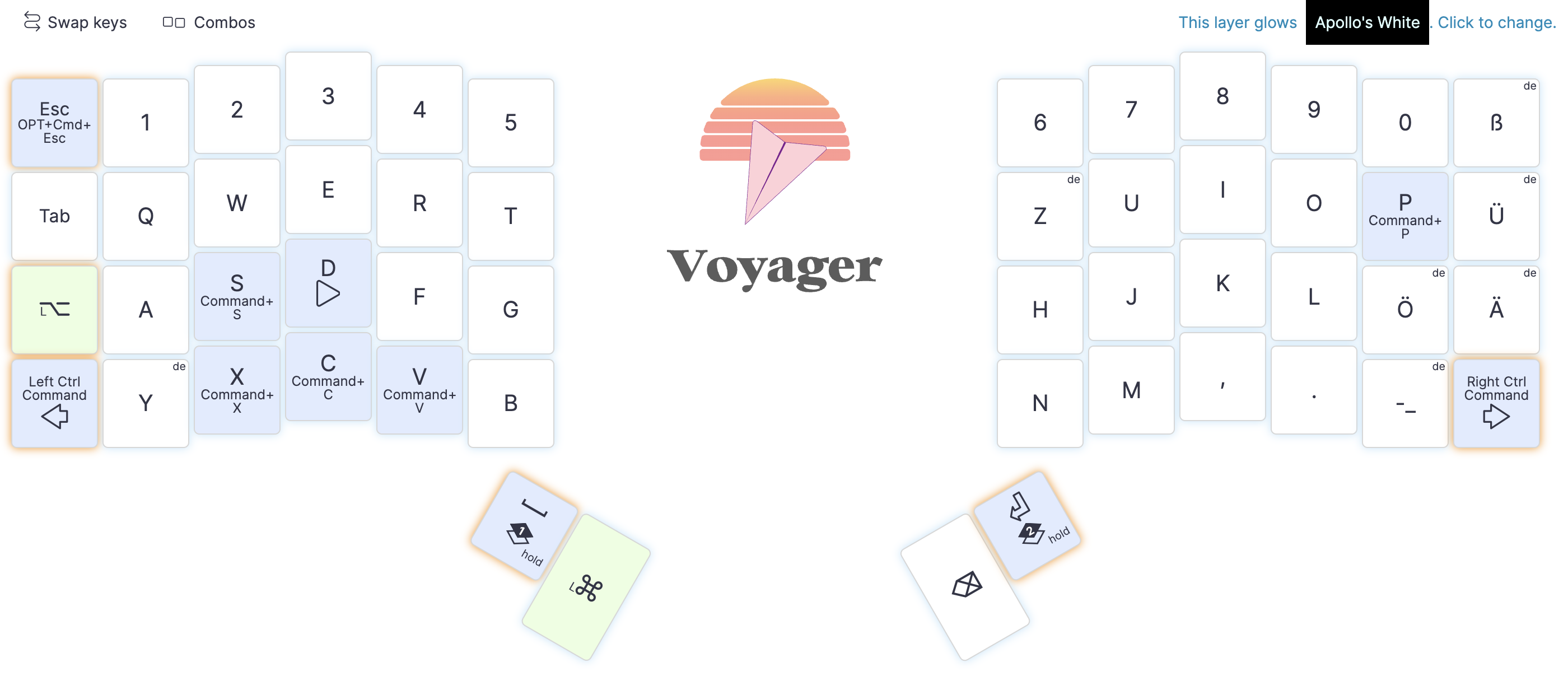
It requires lots of tinkering with the keyboard and also trial and error when it comes to actually using it. As stated in my previous post, I am not bold enough yet for alternative layouts, even though I’ve thrown an eye on Colemak. But I need to be able to use the PCs of others at work, and they use QWERTZ.
So for my convenience, I tried to create a layout that is basically QWERTZ, but fixes some flaws with special characters I’m always having.
In the moment, I got rid of using shift completely and try to just use Auto Shift, which is triggered by just pressing the keys a slight moment longer. But that brings up various new challenges, like how to take a screenshot without the shortcut that requires pressing a shift key. I think mapping special shortcuts or combos to my third layer might be a way out.
Also, I want to be as minimalistic as possible, to not spend to much time learning fancy new stuff at first.
Memorizing Keys
That might be my biggest issue so far. Memorizing the letter and number keys is easy, as they didn’t change their positions at all. But there’s also muscle memory and that needs to be re-trained as well. I have developed a strange issue over the last decade, I’m always reaching for the B letter with my right hand, even thouth that is not logical at all - and on a split keboart not possible.
The other two things are special characters and shortcuts. For special characters, I tried to also copy as much as convenient from the german mac keyboard layout. For the other ones, I try to optimize for coding as good as possible.
I think to help me out with that, I’m gonna setup some tweaks with the RGB backlight next.
Special shortcuts
From my early days with the mac, it used to be called OSX, I am a keen user of spaces to organize my work and the load of applications on my desktop. (That’s why I think bringing stage manager to the mac was completely useless) Back then, there was no official shortcut to switch spaces, so I created my own, ‘CMD + [Arrow Left/Right]’. This shortcut became second nature for me. On the Voyager, I try something new and switch spaces by double tapping the keys bottom left/right. Feels good so far.
Also something on mac I never liked was the shortcut to open the ‘fake task manager that’s actually working’ using ‘CMD + ALT + ESC’. I streamlined it to holding the esc key for a bit.
And one more new feature regarding shortcuts: I made the keyboard fire the shortcuts for firing save, copy, paste, cut when tapping and then long pressing c,v and the other corresponding keys. Feels good so far.
